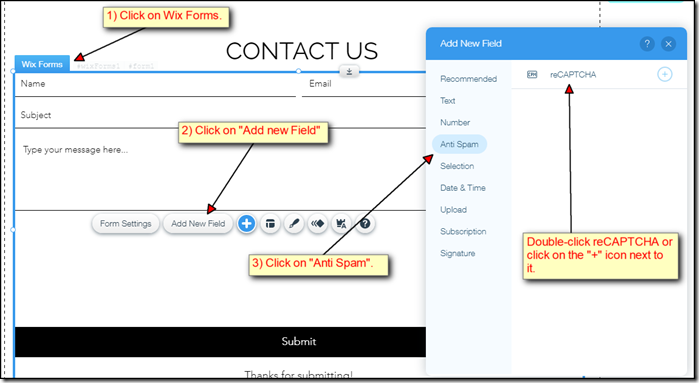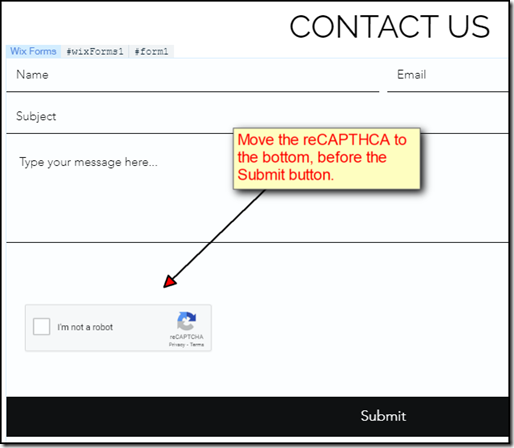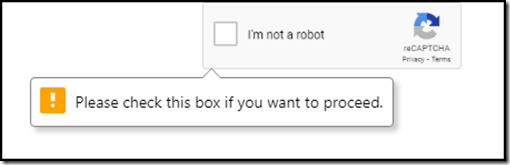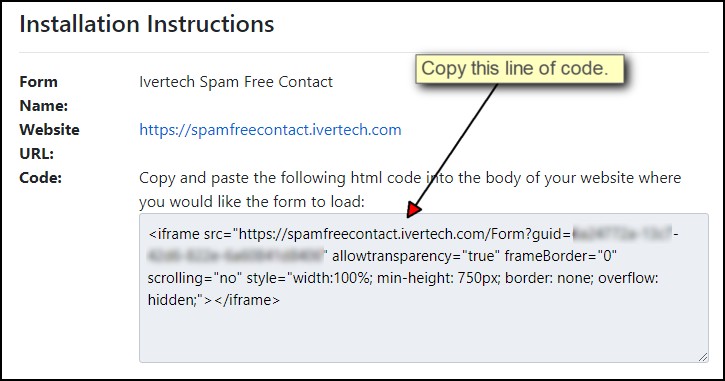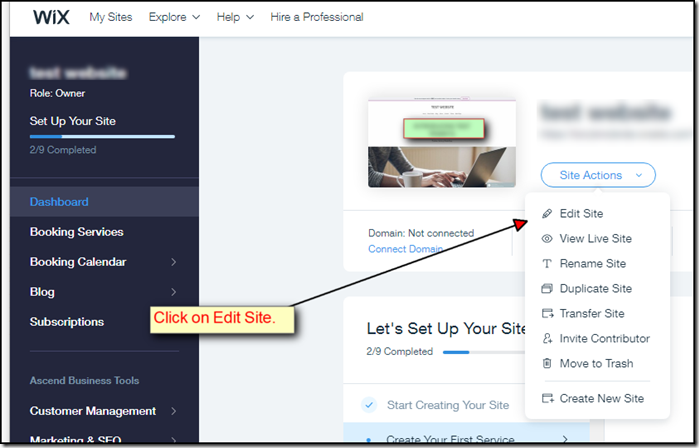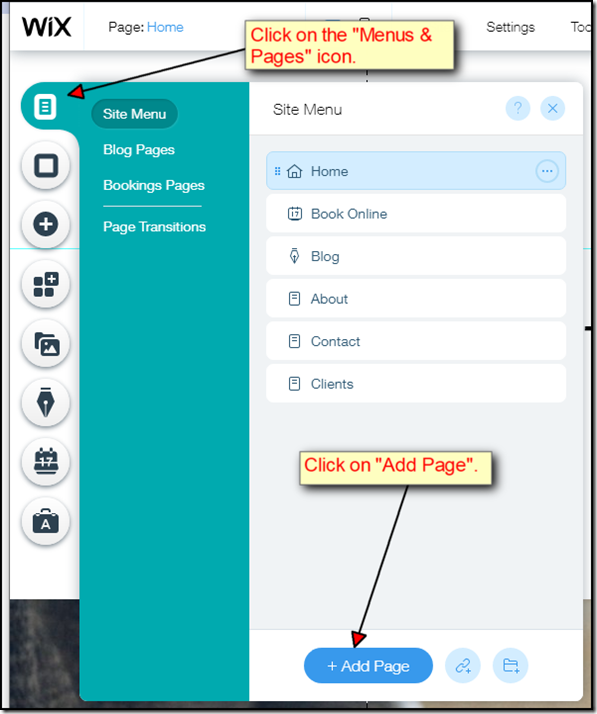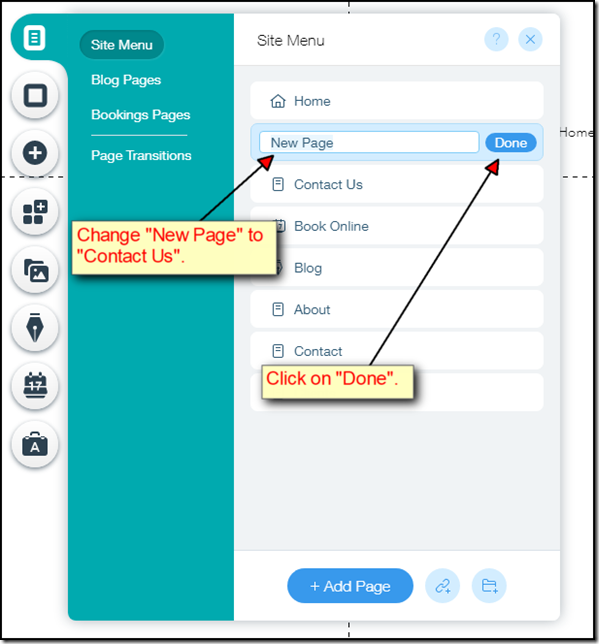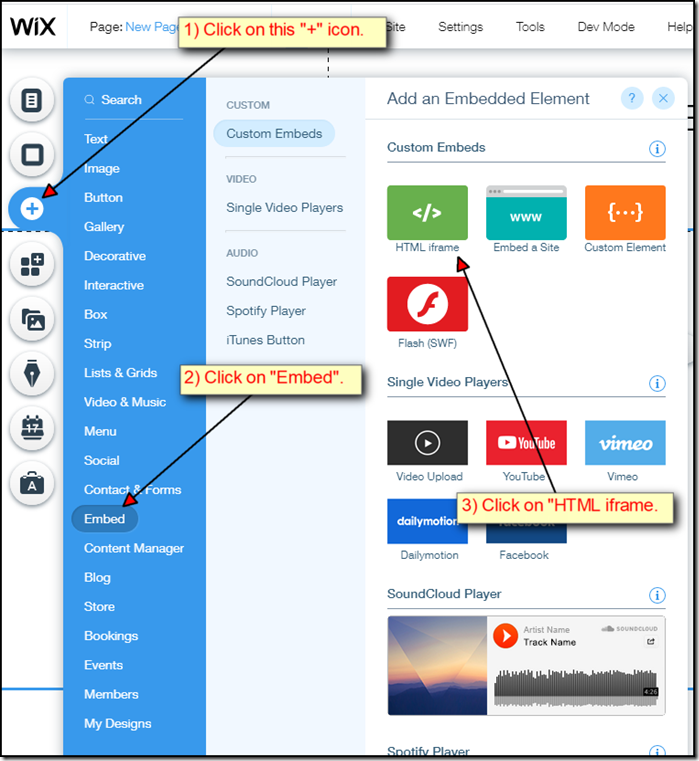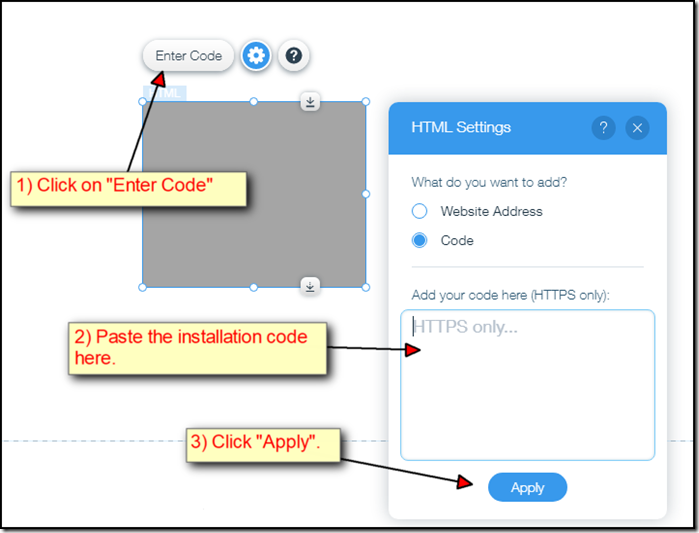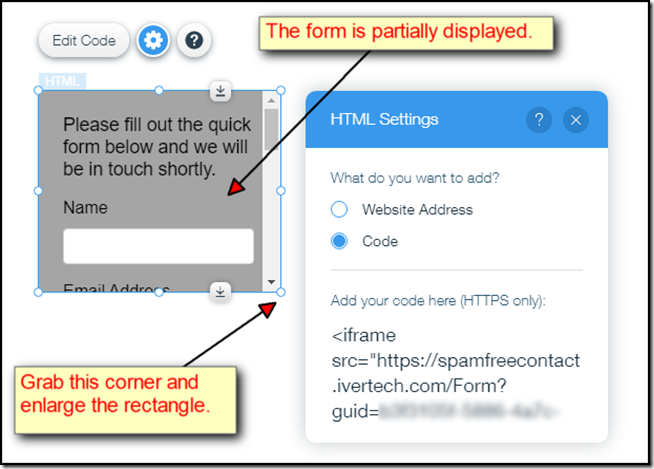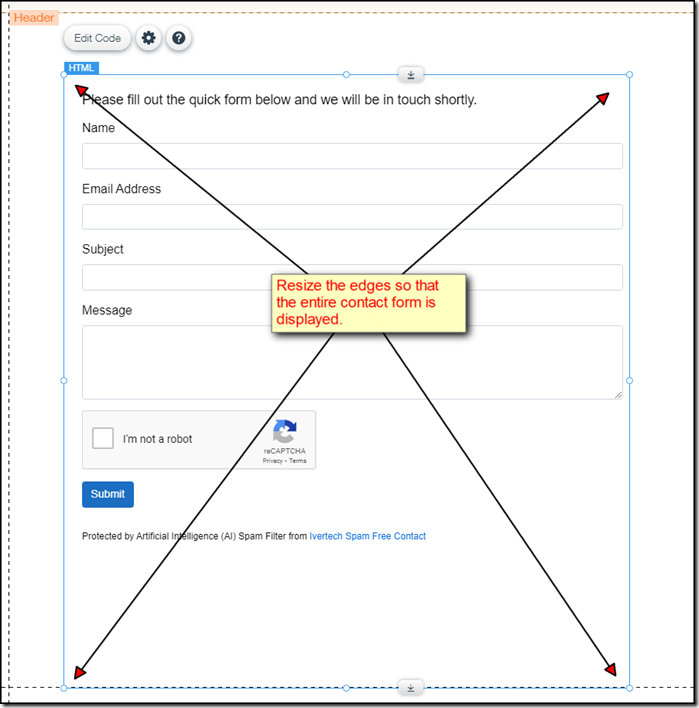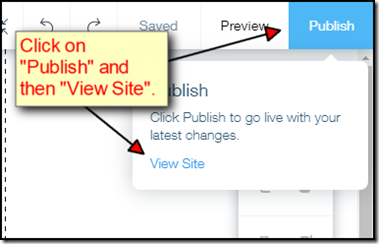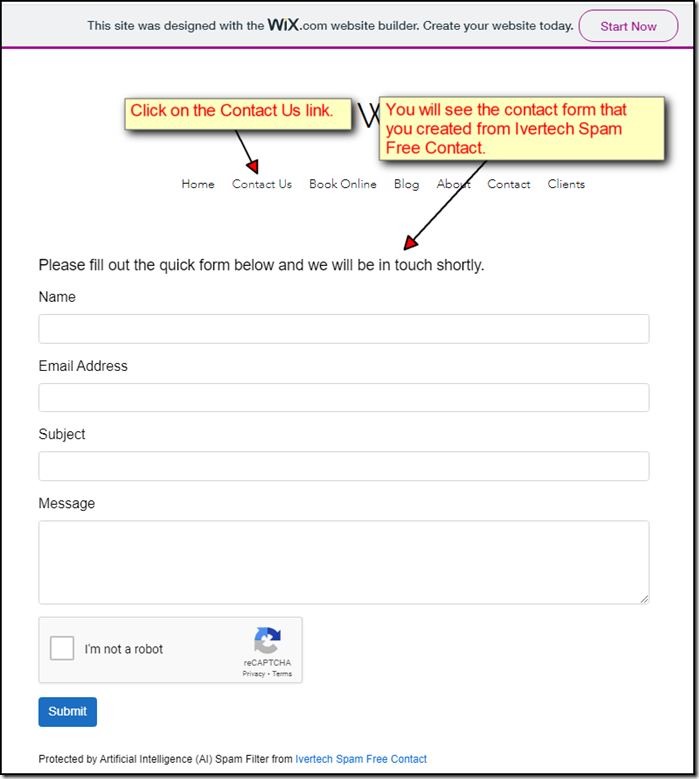If you are getting spam messages from Wix’s contact form, you can try adding a reCAPTCHA to it. This will make it more difficult for spam bots to submit spam messages.
Below are a few simple steps to add reCAPTCHA to your Wix contact form:
1) Go to your Contact page and click on the form. Click on Add New Field, Anti Spam, and reCAPTCHA:
2) Once the reCAPTCHA field has been added to your form, make sure that it’s placed at the bottom (before the Submit button):
3) Publish the site and test the contact page.
4) If you click on the Submit button without checking the “I’m not a robot” checkbox, you will get a prompt that says “Please check this box if you want to proceed”:
While adding a reCAPTCHA to your Wix contact form will stop most of the spam bots from submitting spam messages, it will not stop actual humans from manually submitting spam messages. You can use Ivertech Spam Free Contact for Wix to filter out spams generated by humans using Artificial Intelligence.